- Innovation Profs Newsletter
- Posts
- ChatGPT launches its Atlas browser
ChatGPT launches its Atlas browser
Your guide to getting the most out of generative AI tools
If you have been to one of our presentations or workshops lately, you've heard us discuss AI becoming embedded everywhere - first and foremost in our browsers.
Those browsers are here. OpenAI released its ChatGPT Atlas browser this week, bringing the power of generative AI to everything you do in your browser. And let's be honest - we do a lot in our browser.
Atlas joins Perplexity's Comet browser, Brave Leo, The Browser Company's Dia and a handful of other AI browsers already on them market.
For our AI companies, having access to the browser gives them access to a lot more of our lives. Your browsing history becomes part of your ChatGPT history (you can turn this off), meaning you can ask it things like, "find all the tabs I opened up last week related to fantasy football and summarize what they say."
What you can do with ChatGPT Atlas
As you browse, ChatGPT can see the page content (with permission) and offer summaries, explanations, or actions directly related to what’s on screen. It can also remember past interactions to make future help more personalized and efficient.
One of Atlas’s standout features is agent mode, which lets ChatGPT perform tasks in the browser on your behalf. That means it can click links, fill out forms, open tabs, gather information, and complete multi-step workflows like planning trips or comparing product options. These agents operate safely within the browser’s limits (they can’t access your full computer or run external code), but they represent a big step toward AI that can take useful actions online instead of just giving text answers.
Atlas also introduces memory and privacy controls that give users more transparency and choice. When enabled, ChatGPT can remember useful details about your browsing (such as recurring topics, preferences, or ongoing projects) and use that context to provide smarter, more connected help. You can view, edit, or delete this memory at any time, or use incognito mode for sessions where you want nothing saved.
We tried it
As you can see from this screenshot, you can open a sidebar in any Atlas window and ask it questions about the article you are reading. I asked it to summarize this article from The Daily Iowan.
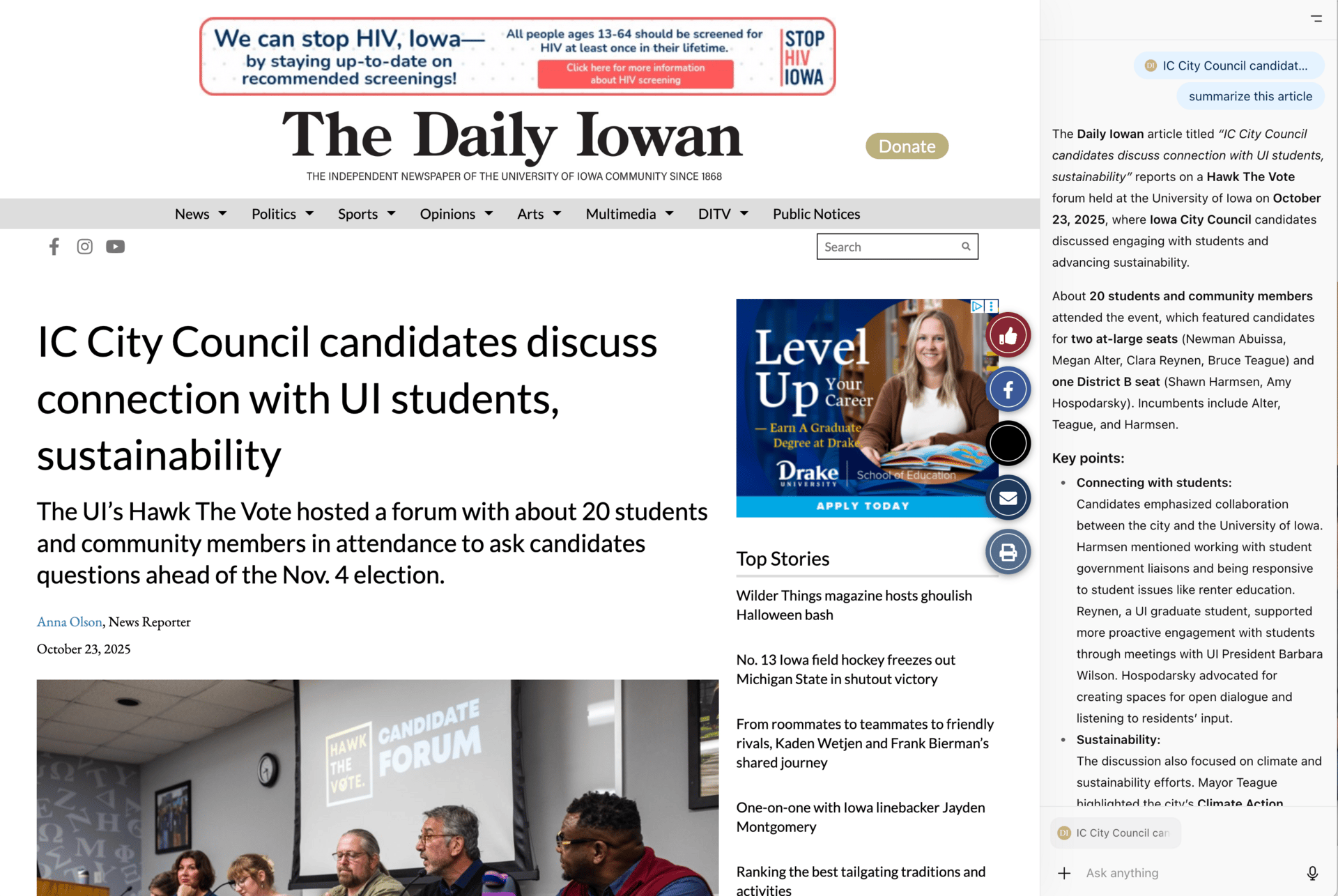
Here I used Atlas to find more information on an article from different sources.
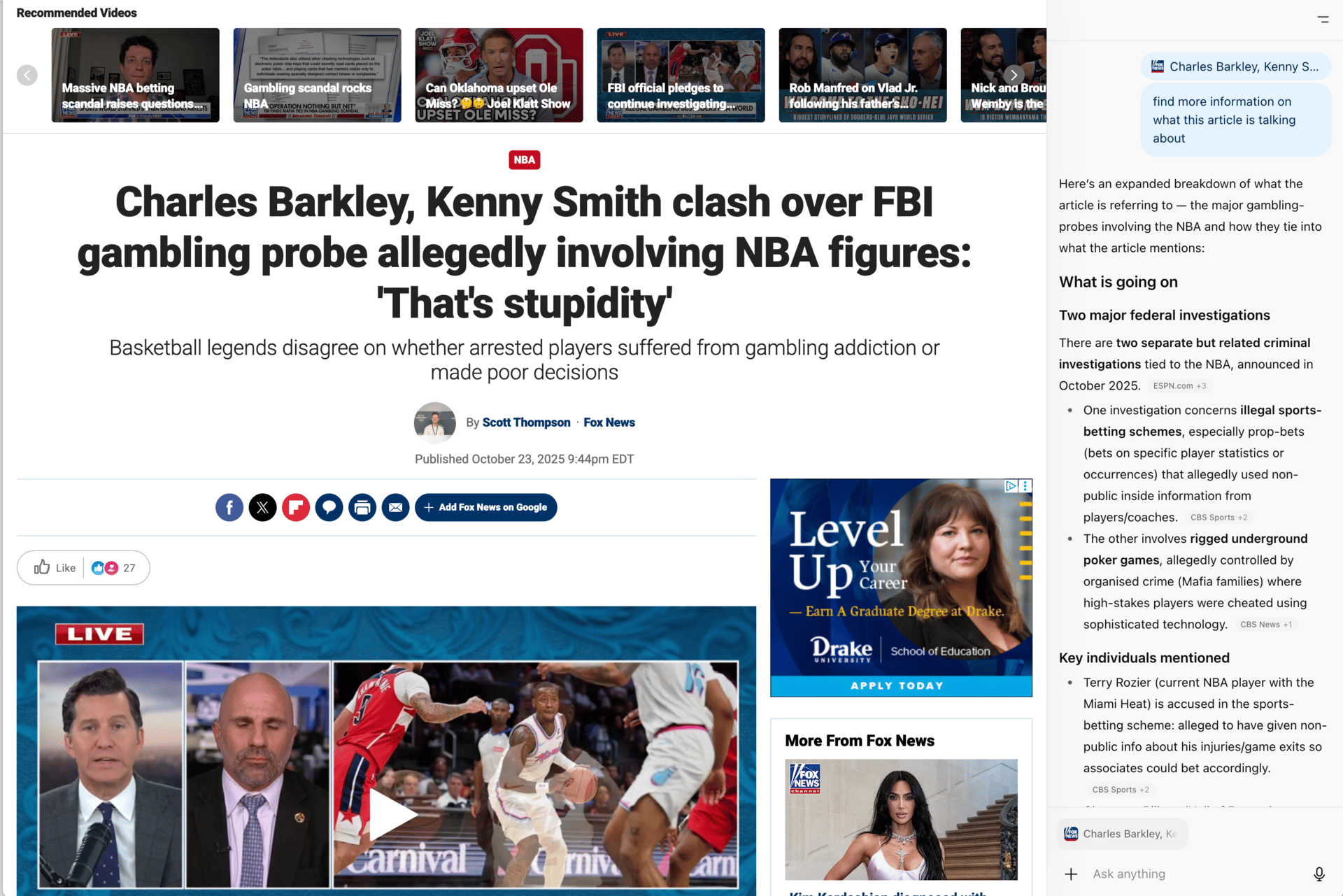
In tools like Gmail, you can ask ChatGPT to help write or rewrite parts of your messages.
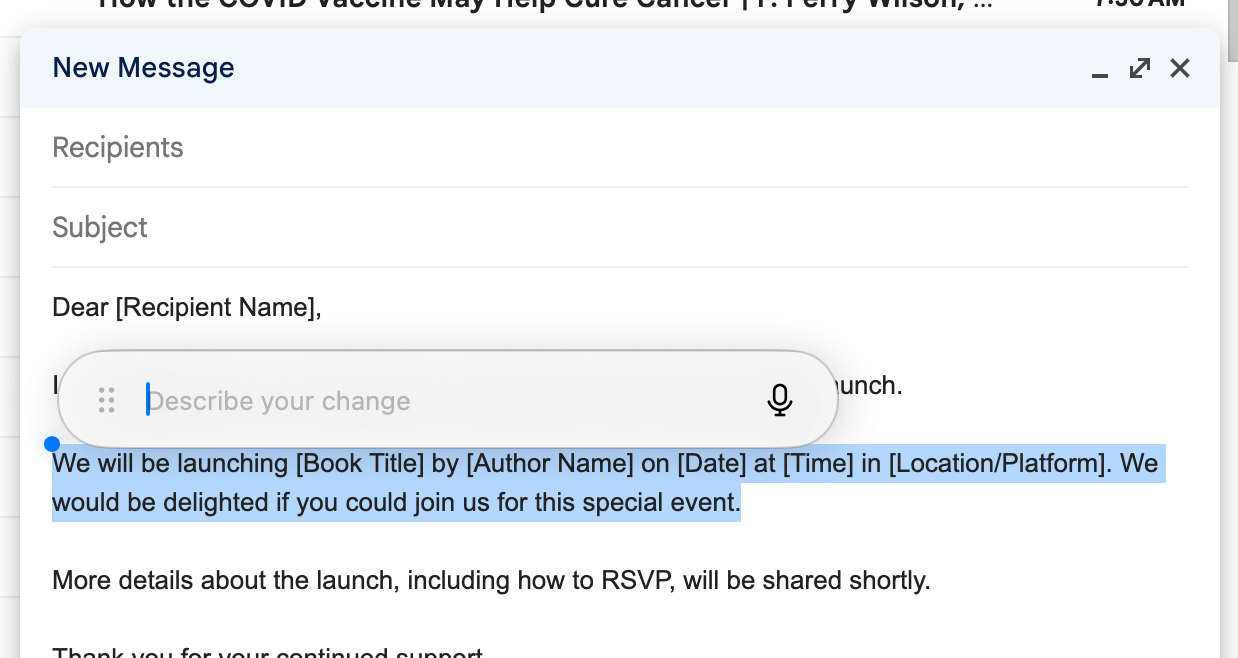
You can even use it to talk to your entire inbox.
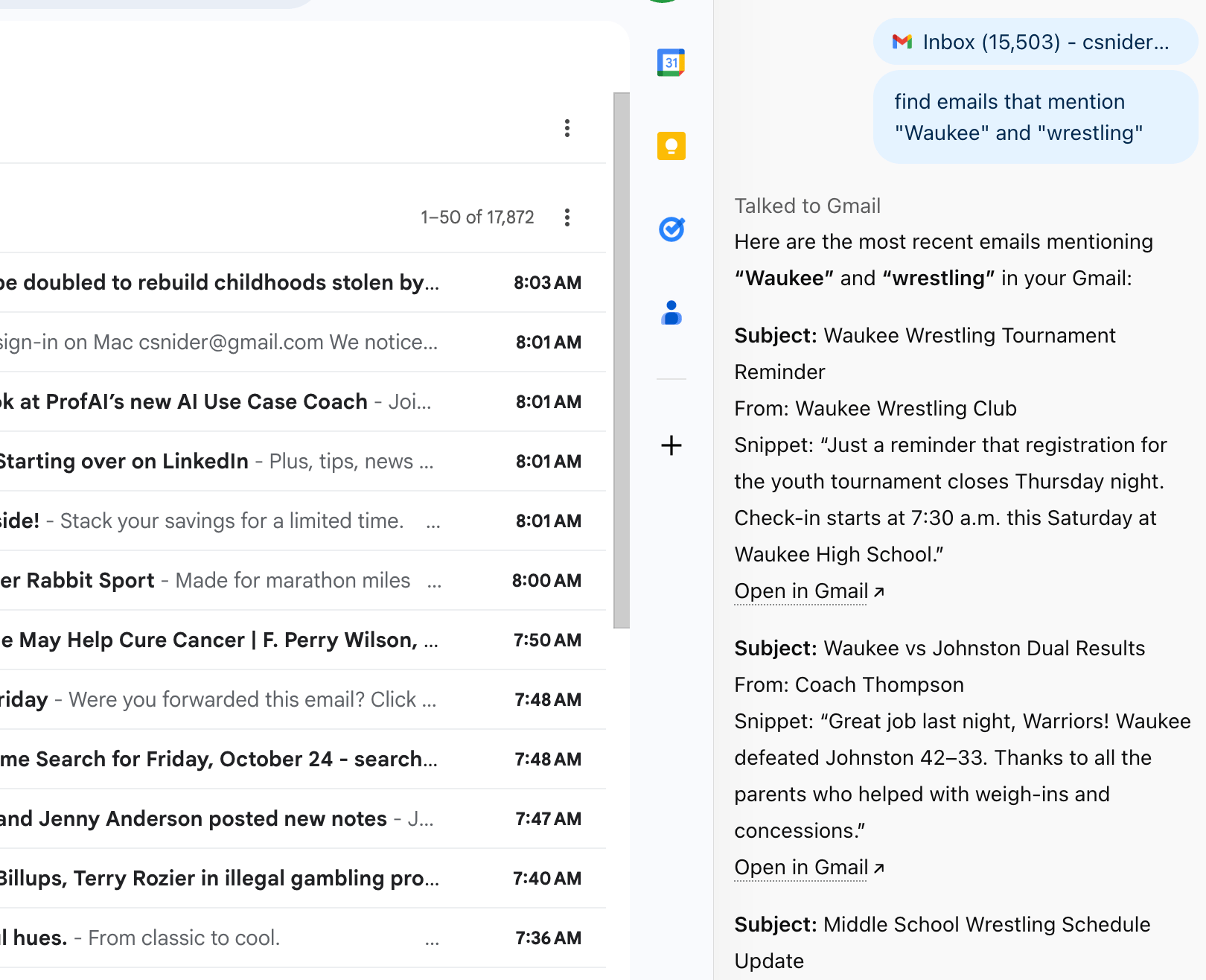
Finally, you can use Agent mode to let ChatGPT control the browser, including moving the cursor and the mouse. Here is a screenshot of it finding directions on Google Maps.
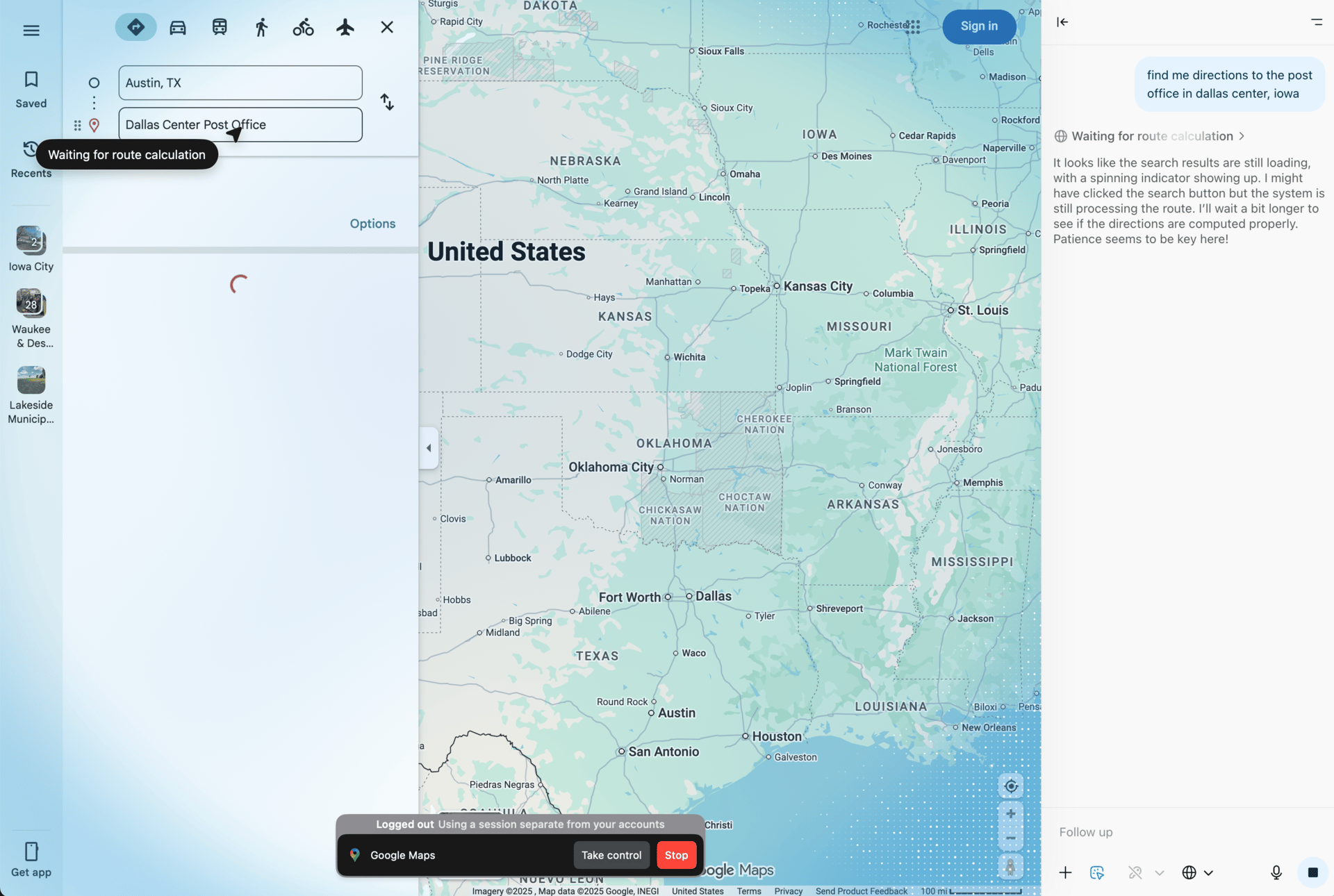
Overall, ChatGPT Atlas is designed to make web use more conversational, integrated, and productive. It blurs the line between browsing and AI assistance, turning ChatGPT from a separate tool into the centerpiece of how you navigate and act on the web.